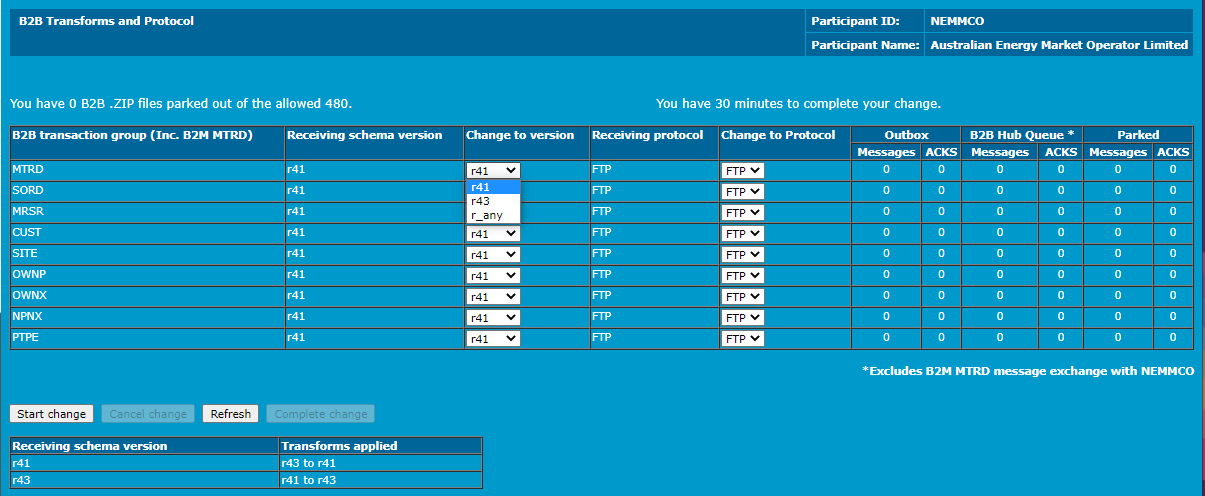Change your B2B schema
Prerequisites
To update your B2B aseXML schema, all received messages must be cleared from your outbox.
For a new B2B aseXML schema release, you can change it as soon as you receive the implementation complete notice from AEMO.
You have 30 minutes to complete a B2B aseXML schema change.
- Ensure your participant system is ready to receive files conforming to your chosen schema version.
- Ensure the following are empty:
- B2B Outbox
- B2B Inbox
- B2B Hub Queue
Your B2B Business-to-Business. Generic term used to refer to defined business-to-business interactions between participants; excludes interactions between a participant and market systems such as MSATS. Outbox, Inbox, and Hub Queue must be clear of received B2B message otherwise the Complete change button is inactive.
Changing your B2B schema version
To nominate a new B2B aseXML schema Specification to describe the structure of an aseXML message. version for one or more transaction and acknowledgement types:
- Access B2B transforms and protocols.
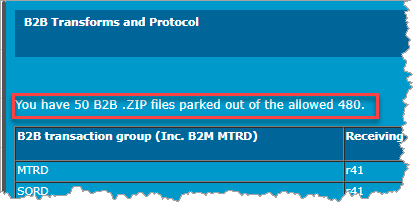 Check for ZIP files and ACKS. The amount of ZIP files displays under the title in the B2B Transforms and Protocols interface. If they exist:
Check for ZIP files and ACKS. The amount of ZIP files displays under the title in the B2B Transforms and Protocols interface. If they exist:- In the B2B Browser > B2B Outbox, action and acknowledge all outstanding messages.
- In the B2B Browser > B2B Inbox, action and acknowledge all outstanding messages.
- In the B2B Browser > B2B Hub Queue, action and acknowledge all outstanding messages.
- In the B2B Transforms and Protocols interface, click Refresh to check if the ZIP files are clear. Continue clicking Refresh until the file count is zero (0) for all files and ACKS.
- Click the drop-down arrows under Change to version and select the schema release you are going to handle for each required B2B transaction group. r_any means you can receive in any available Receiving schema version.
- Click Start change.
- To abandon, click Cancel change. Abandoning the change is only possible if you have not already completed the change. If Cancel change is not activated, then you have either, already completed the change, or the change is cancelled.
- Click Complete change when it activates.